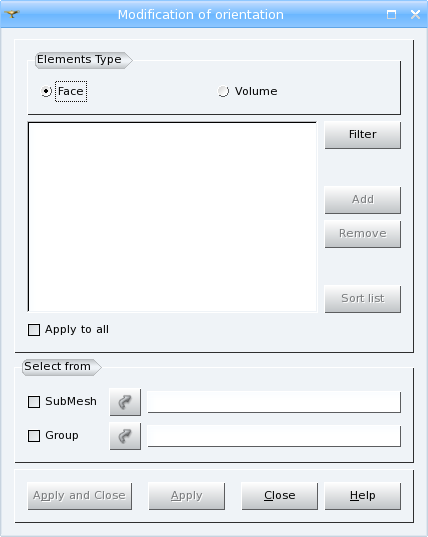Orientation of an element is changed by changing the order of its nodes.
To change orientation of elements:
-
Select a mesh (and display it in the 3D Viewer if you are going to pick elements by mouse).
-
In the Modification menu select the Orientation item or click Orientation button in the toolbar.
"Orientation" button
The following dialog box will appear:
-
Select type of elements to reorient: Face or Volume.
-
The main list shall contain the elements which will be reoriented. You can click on an element in the 3D viewer and it will be highlighted. After that click the Add button and the ID of this element will be added to the list. To remove a selected element or elements from the list click the Remove button. The Sort button allows to sort the list of elements IDs. The Set filter button allows to apply a definite filter to the selection of elements.
-
Apply to all radio button allows to modify the orientation of all elements of the selected mesh.
-
Select from set of fields allows to choose a sub-mesh or an existing group whose elements can be added to the list.
-
Click the Apply or Apply and Close button to confirm the operation.
See Also a sample TUI Script of a Change Orientation operation.