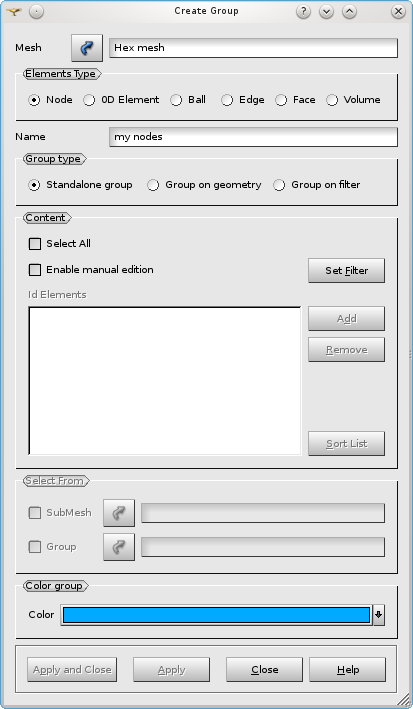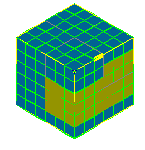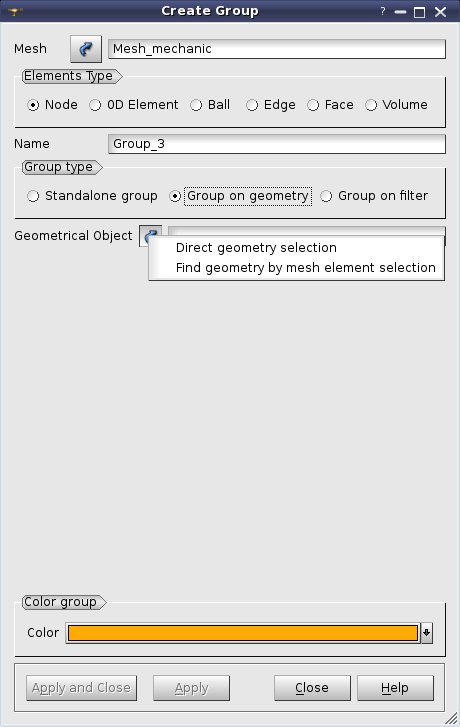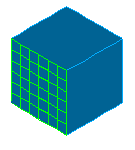In MESH you can create a group of elements of a certain type. The main way to create a group, is to select in the Mesh menu Create Group item (also available in the context menu of the mesh).
To create a group you should define the following:
-
Mesh - the mesh whose elements will form your group. You can select your mesh in the Objet Browser or in the 3D viewer.
-
Elements Type - set of radio buttons allows to select the type of elements which will form your group:
-
Nodes
-
0D Element
-
Ball
-
Edges
-
Faces
-
Volumes
-
Name field allows to enter the name of your new group.
-
Color - allows to assign to the group a certain color. The chosen color is used to display the elements of the group.
Activation of Auto Color item in mesh context menu switches on a random choice of a color for a new group.
Mesh module distinguishes between the three Group types: Standalone Group, Group on Geometry and Group on Filter.
"Standalone Group"
Standalone Group contains a list of mesh elements, which you can define in the following ways:
-
By adding all entities of the chosen type existing in the mesh. For this, turn on the Select All check-box. In this mode all controls, which allow selecting the entities, are disabled.
-
By choosing entities manually with the mouse in the 3D Viewer. For this, turn on the Enable manual edition check box. You can click on an element in the 3D viewer and it will be highlighted. After that click the Add button and the ID of this element will be added to the list.
The Set filter button allows to define the filter for selection of the elements for your group. See more about filters on the Selection filter library page.
-
By adding entities from either a sub-mesh or another group. For this, turn on the Enable manual edition check box. Select from fields group allows to select a sub-mesh or a group of the appropriate type and to Add their elements to the group.
In the manual edition mode you can
-
click the Remove button to remove the selected items from the list.
-
click the Sort List button to sort the list of IDs of mesh elements.
For example, to create a new group containing all faces of an existing group and some other faces selected in the viewer:
-
Select the Face type of entities and input the name of the new group.
-
Check the Group checkbox in Select From group.
-
Select the existing group of faces in the object browser or in the viewer.
-
Click Add in Content group. Id Elements list will be filled with IDs of faces belonging to the selected group.
-
Select other faces in the viewer.
-
Click Add in Content group.
-
Click Apply button to create the new group.
Please note that the new group does not have references to the source group. It contains only the list of face IDs. So if the source group is changed, the new one is not updated accordingly.
In this picture the brown cells belong to a group defined manually.See Also a sample TUI Script of a Create a Standalone Group operation.
"Group on Geometry"
To create a group on geometry check Group on geometry in the Group type field. The group on geometry contains the elements of a certain type generated on the selected geometrical object. Group contents are dynamically updated if the mesh is modified. The group on geometry can be created only if the mesh is based on geometry.
To define a group, click the Selection button and choose
- Direct geometry selection to select a shape in the Object Browser or in the Viewer;
- Find geometry by mesh element selection to activate a dialog which retrieves a shape by the selected element generated on this shape.
Note that this choice is available only if the mesh elements are already generated.
After confirmation of the operation a new group of mesh elements will be created.
In this picture the cells which belong to a certain geometrical face are selected in green.See Also a sample TUI Script of a Create a Group on Geometry operation.
"Group on Filter"
To create a group on filter check Group on filter in the Group type field. The group on filter contains the elements of a certain type satisfying the defined filter. Group contents are dynamically updated if the mesh is modified.
To define a group, click the Set filter button and define criteria of the filter in the opened dialog. After the operation is confirmed, a new group of mesh elements will be created. See more about filters on the Selection filter library page.
See Also a sample TUI Script of a Create a Group on Filter operation.