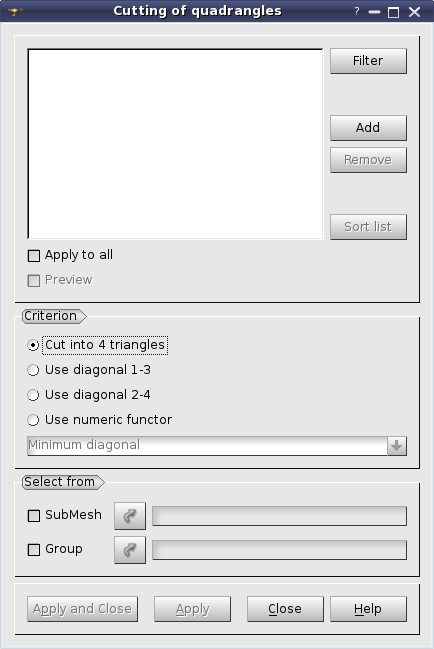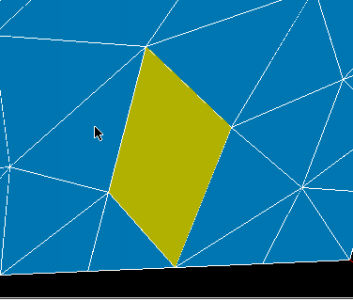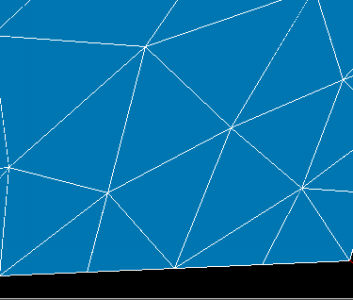This operation allows cutting one or several quadrangle elements into two or four triangles.
To cut quadrangles:
1) Select a mesh (and display it in the 3D Viewer if you are going to pick elements by mouse).
2) In the Modification menu select the Cutting of quadrangles item or click "Cutting of quadrangles" button in the toolbar.
"Cutting of quadrangles" buttonThe following dialog box will appear:
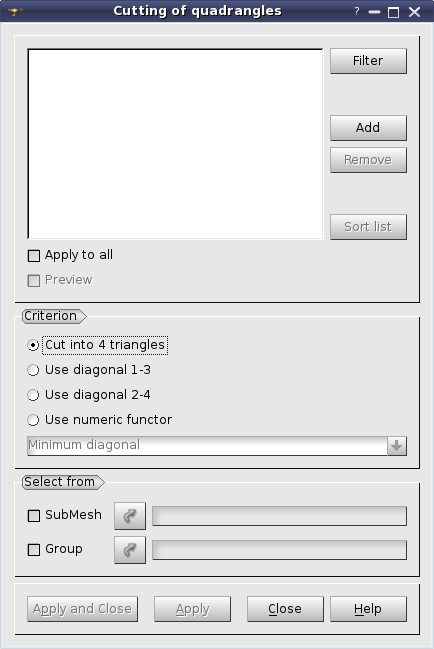
- The main list contains the list of quadrangles selected for cutting. You can click on a quadrangle in the 3D viewer and it will be highlighted (lock Shift keyboard button to select several quadrangles):
- Click Add button and the ID of this quadrangle will be added to the list.
- To remove a selected element or elements from the list click Remove button.
- Sort list button allows sorting the list of IDs.
- Filter button allows applying a definite filter to the selection of quadrangles.
- Apply to all check box allows cutting all quadrangles of the selected mesh.
- Preview provides a preview of cutting in the viewer. It is disabled for Cut into 4 triangles as this cutting way implies no ambiguity.
- Criterion defines the way of cutting:
- Cut into 4 triangles allows cutting a quadrangle into four triangles by inserting a new node at the center of the quadrangle. The other options allow cutting a quadrangle into two triangles by connecting the nodes of a diagonal.
- Use diagonal 1-3 and Use diagonal 2-4 allow specifying the opposite corners, which will be connected to form two new triangles.
- Use numeric functor allows selecting in the field below a quality metric, which will be optimized when choosing a diagonal for cutting a quadrangle:
- Minimum diagonal cuts by the shortest diagonal.
- Aspect Ratio cuts by the diagonal splitting the quadrangle into triangles with Aspect Ratio closer to 1
- Minimum Angle cuts by the diagonal splitting the quadrangle into triangles with Minimum Angle closer to 60 degrees.
- Skew cuts by the diagonal splitting the quadrangle into triangles with Skew closer to 0.0 degrees.
- Select from allows choosing a sub-mesh or an existing group, whose quadrangle elements then can be added to the main list.
3) Click the Apply or Apply and Close button to confirm the operation.
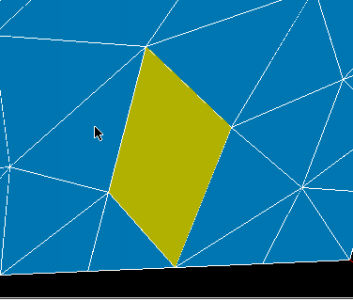
The chosen quadrangular element
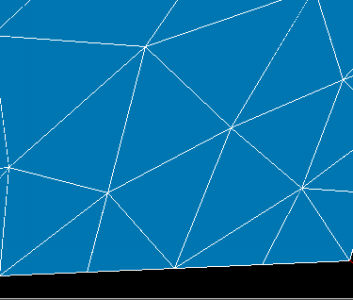
Two resulting triangular elements
See Also a sample TUI Script of a Cutting Quadrangles operation.