A standard dataflow¶
Let’s consider a YACS schema containing Block, FOR loop and inline script nodes with data ports.
The first step is to import the schema from YACS XML file. One of the ways for the user to do it is to click on the Import schema button on the YACS toolbar, no schema loaded. Let’s open legendre7.xml from YACS_SRC/src/yacsloader/samples directory.
After import operation, click on the Fit All button of the 2D Viewer. We have the following state of SALOME application.
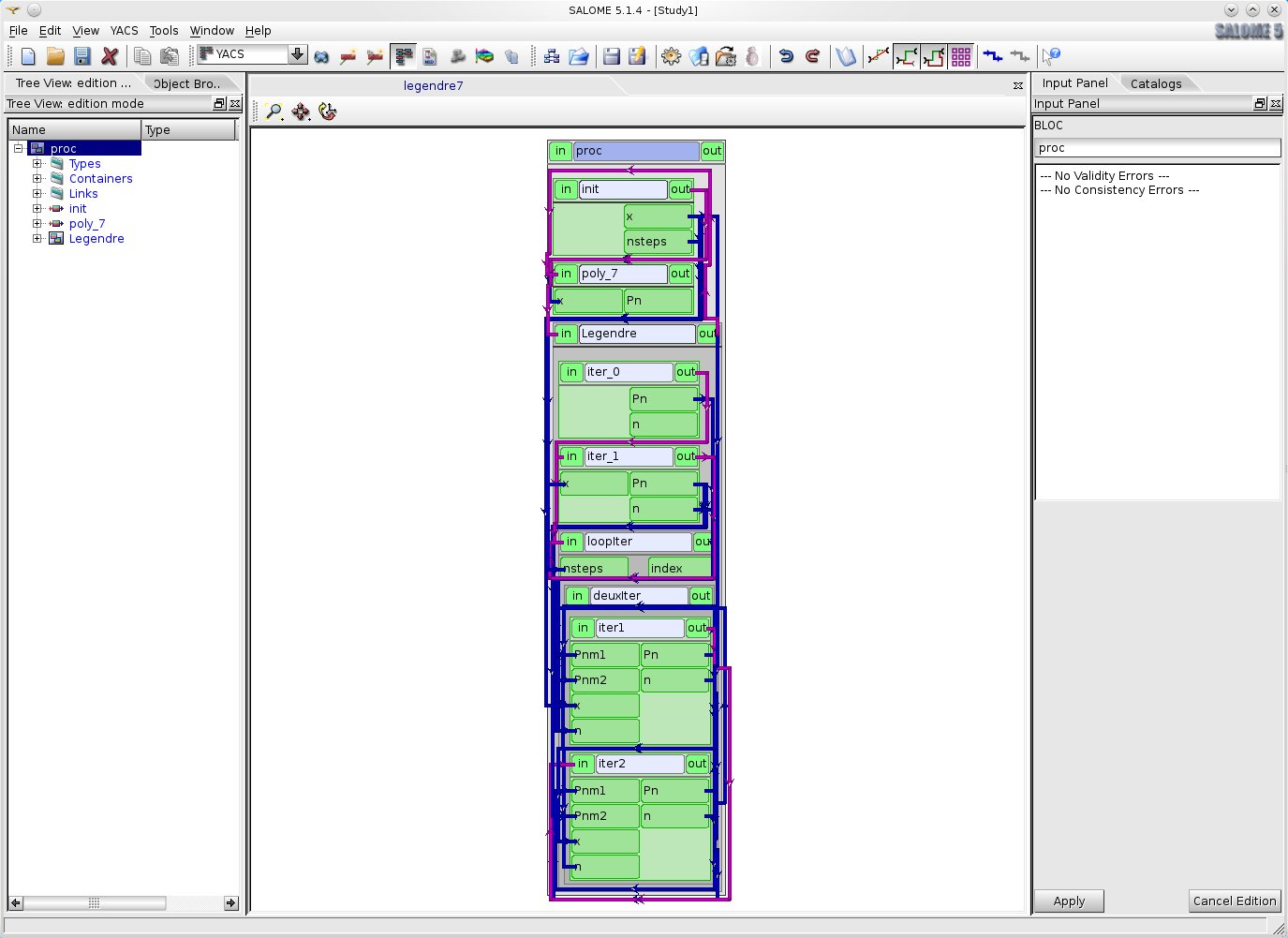
The result of legendre7.xml import
For more convenient view of a schema representation in 2D Viewer the user can arrange nodes and links with help of the arrange nodes recursion command of the proc node context menu. The result will be the following.
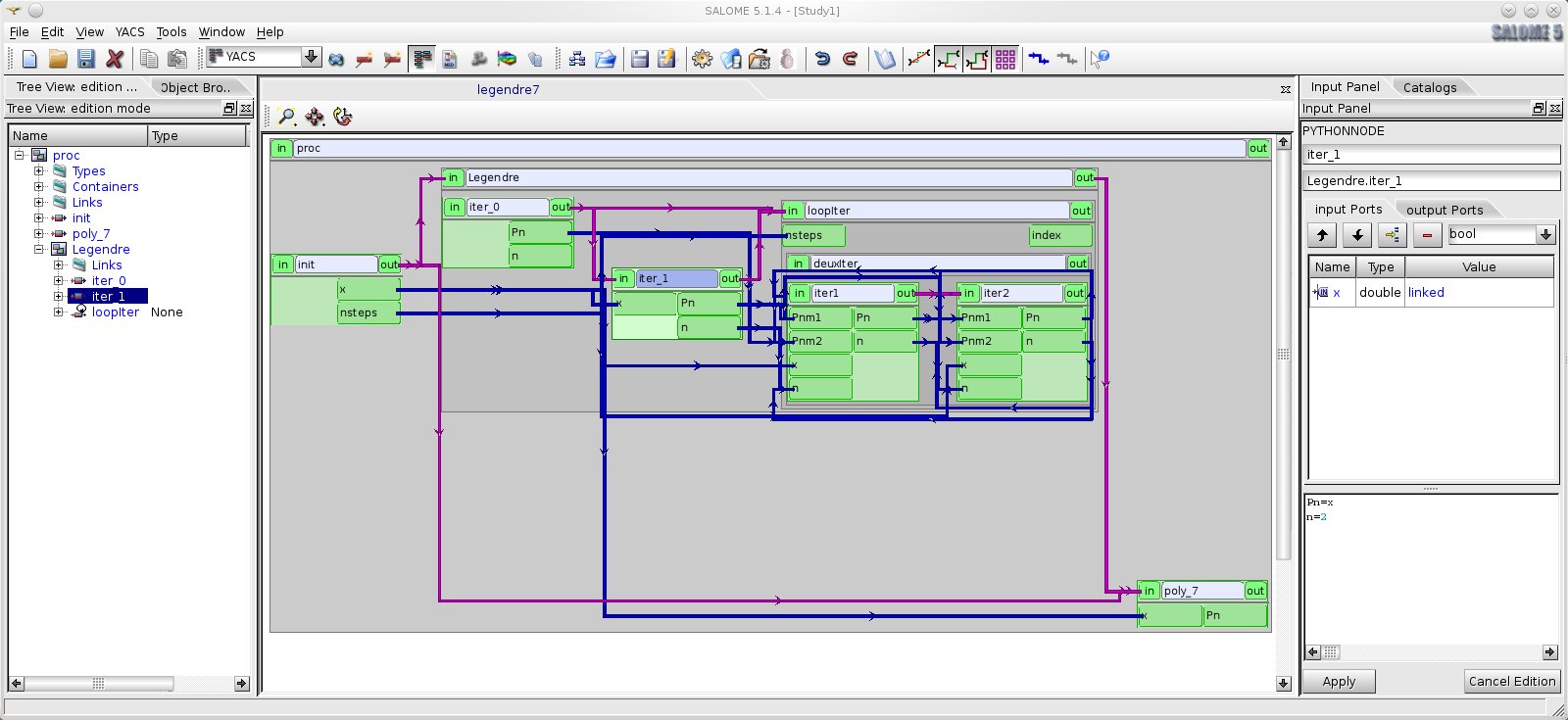
Representation of a schema after arrange nodes operation
To change input value of the schemas’ node it is needed to select this node either in schema 2D Viewer or in the Tree View of a schema. And after that change input ports values with help of corresponding controls on the property page of the selected node. But in our case, if we want to execute a body of the loopiter node 5 times we have to change the nsteps output port value of init node from 3 to 5 with help of its property page (python editor), and press “Apply” button on the Input Panel schema 2D Viewer.
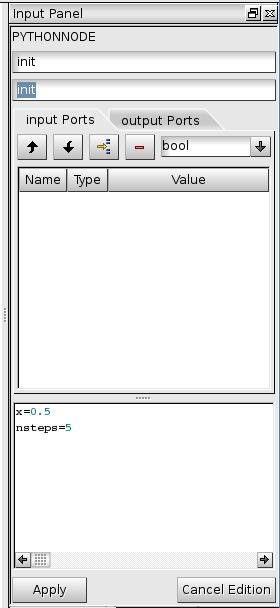
Property page of init node
In order to execute this schema the user should create a run of the schema with help of New execution button on the YACS toolbar, execution mode. After a new schema run has been created, schema run Tree View is constructed and schema run object is published in the Object Browser.
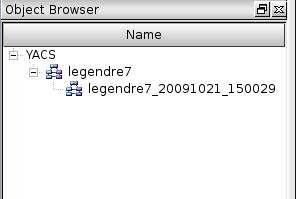
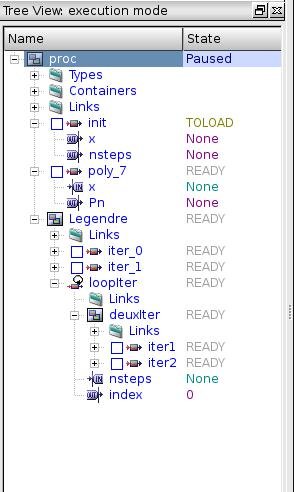
Object Browser content and schema run Tree View
If the user selects schema object in the Tree View, Input Panel with schema property page is presented. Errors raised during create execution process are shown in the list box of schema property page in the run mode. In our case there is no error.
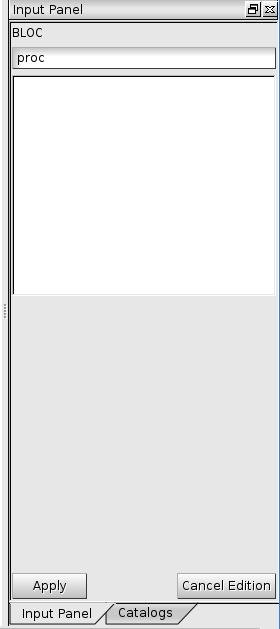
Schema property page in the run mode
To use breakpoints run mode it is sufficient for the user to set breakpoints on nodes using check boxes in the run Tree View. Let’s set one breakpoint - on iter2 node inside deuxIter block.
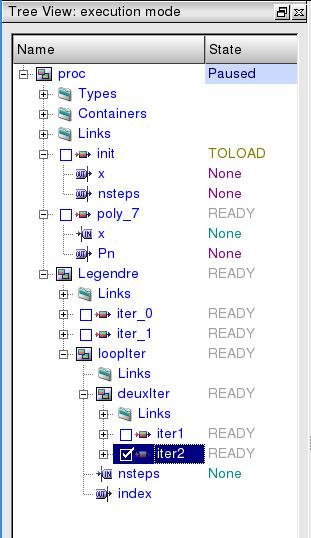
Set breakpoint in run Tree View
Start execution with help of Start/Resume button on YACS toolbar, execution mode in run mode. Execution is paused on the iter2 node inside deuxIter block. The run Tree View displays states of nodes.
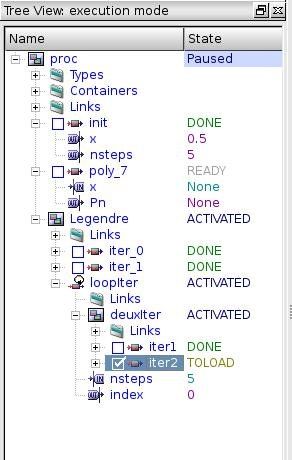
Run Tree View of paused schema
Now try to save execution state of the schema by clicking the Save State command in the YACS main menu or the Save State button in the YACS toolbar, execution mode. Save the current state of execution into /tmp/legendre7_exec_state.xml file.
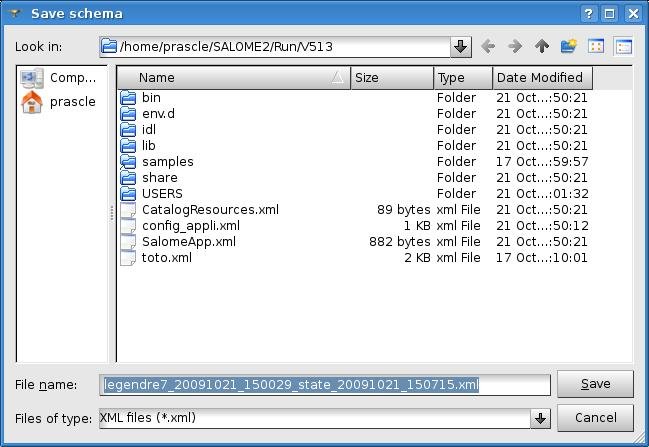
Save the current execution state of legendre7.xml schema
Now execute the schema using Start/Resume button until the execution of the schema is finished, making sure that loopiter node had been executed 5 times.
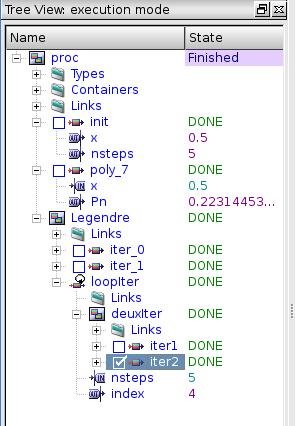
Execution of legendre7.xml schema is finished
The user can check values of output ports with help of ‘Output ports’ table on the property page of a node.
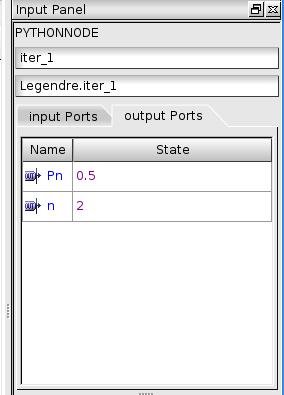
Output port values of iter_1 node
Go back to edit mode and let’s try to load saved execution state of legendre7.xml schema with the Load previous state button in the YACS toolbar, execution mode. After this operation run Tree View should be in the same state as at the moment of saving execution state.
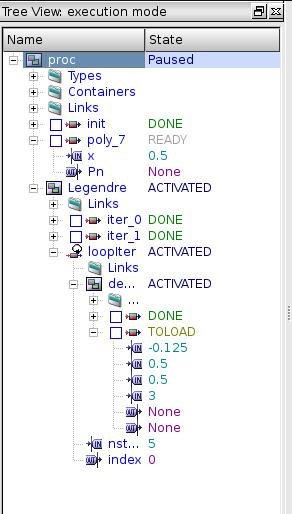
Run Tree View after load execution state
Continue execution of the schema from the saved state and check values of output ports when execution is finished. They should be the same as obtained earlier during the first execution.