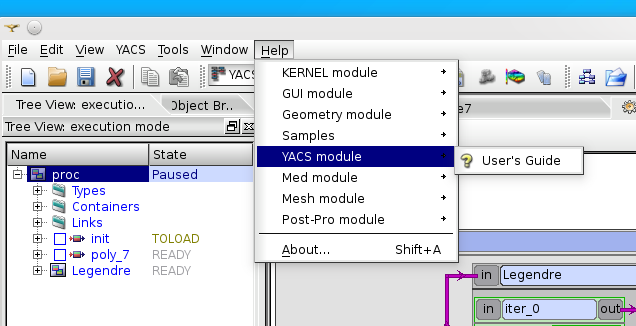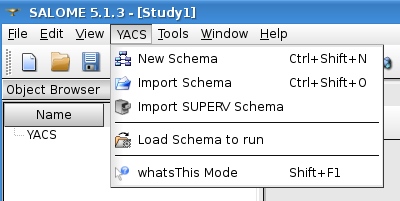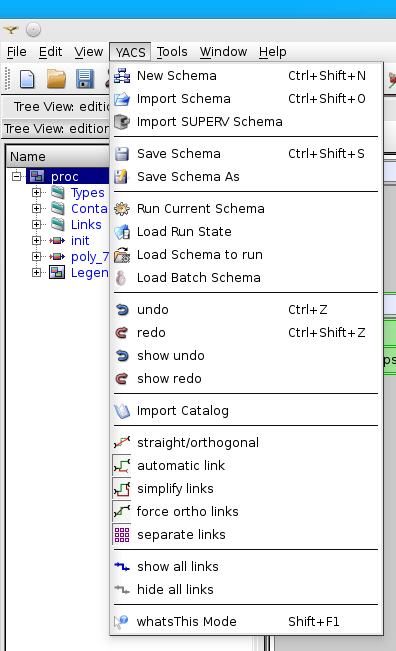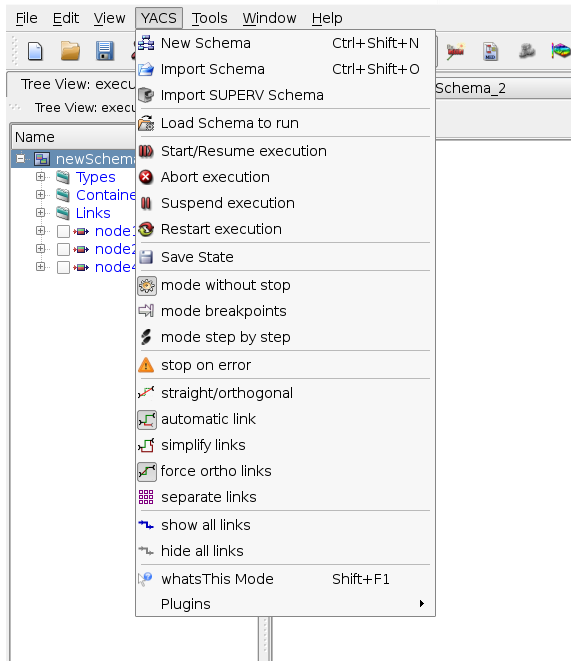Main Menu¶
The menu bar is located on the upper part of the desktop window.

Main Menu
Let’s consider the available menus in more detail.
File¶
File menu contains standard operations for creating, opening and saving documents (SALOME studies) as well as schema creation or import operations. The SALOME study is saved in a HDF file with default extension *.hdf. YACS Schema must be saved apart in XML files.
If YACS module has been loaded, File menu contains the following items:
YACS:
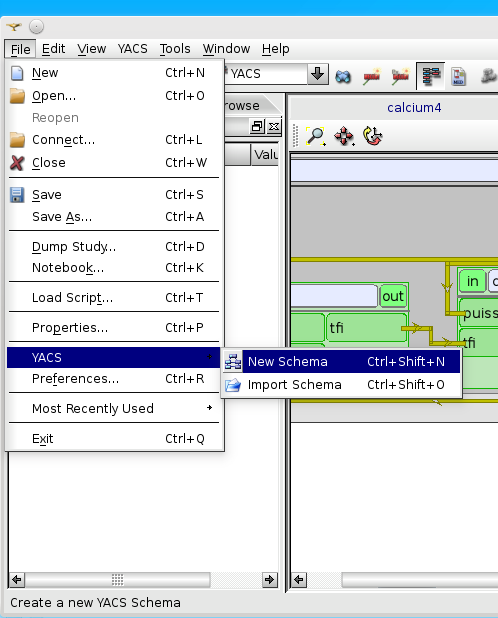
Edit¶
In SALOME, Edit menu contains standard edition operations like copy/paste and undo/redo functionality. In YACS module, Cut, copy and paste are available but only within context popup menus. Undo/redo are also available, in YACS menu and toolbar. Cut, copy, paste and undo/redo are available in edition mode only.
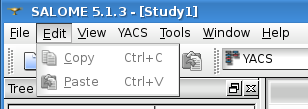
Other edition operations on different types of objects are available with help of corresponding context popup menus or Input Panel property pages. For more information about this topic see Edit an object section.
The user can Delete an object with help of corresponding context popup menu item in the edition Tree View or 2D view.
View¶
View menu allows maintaining visibility of the different parts of the desktop like toolbars, status bar, Object Browser, Tree View, Catalogs, Input Panel.
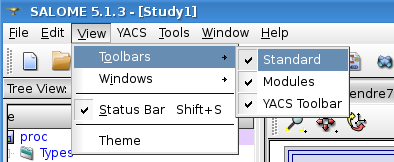
Standard Toolbar
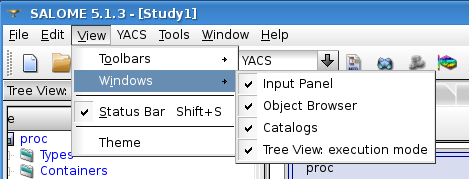
Windows
Tools¶
Tools menu provides two standard Salome useful tools such as XML catalog generator and registry display for supervision over component’s processes.
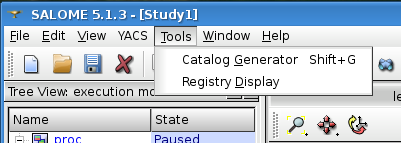
Window¶
Window menu contains commands to arrange already opened windows in a different ways (split horizontally or vertically) or to create a new window with predefined type.
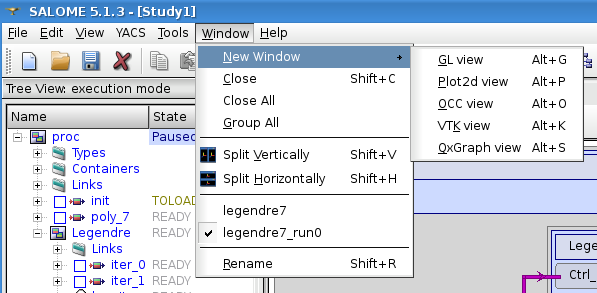
Help¶
Help menu allows reading some basic information about application with help of ‘About’ dialog box and provides help for YACS module as HTML documents.