Version: 8.3.0
Extrusion is used to build mesh elements of plus one dimension than the input ones. Boundary elements around generated mesh of plus one dimension are additionally created. All created elements can be automatically grouped. Extrusion can be used to create a structured mesh from scratch.
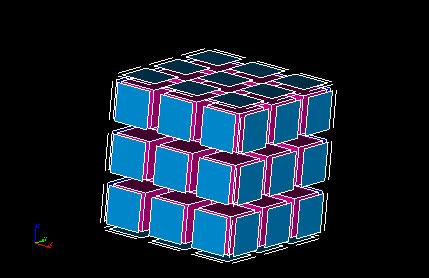
Any node, segment or 2D element can be extruded. Each type of elements is extruded into a corresponding type of result elements:
| Extruded element | Result element |
| Node | Segment |
| Segment | Quadrilateral |
| Triangle | Pentahedron |
| Quadrilateral | Hexahedron |
| Polygon | Polyhedron |
| Hexagonal polygon | Hexagonal prism |
When 2D elements are extruded, in addition to 3D elements segments are created on the ribs of the resulting 3D mesh. Free edges of input 2D elements generate logically horizontal rib segments. Logically vertical rib segments are generated from the nodes belonging to a sole input 2D element (the figure below illustrates this rule).
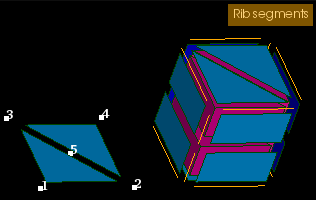
To use extrusion:
From the Modification menu choose the Extrusion item or click "Extrusion" button in the toolbar.

"Extrusion" button
The following dialog will appear:
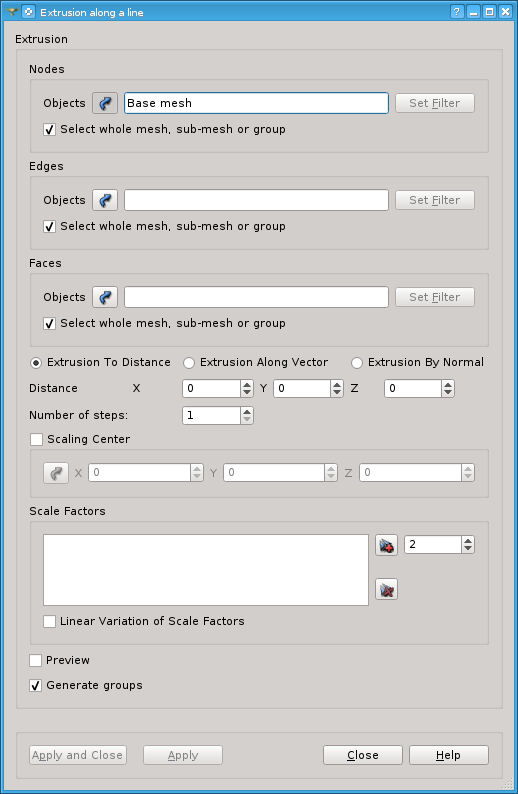
In this dialog:

Specify Nodes, Edges and Faces, which will be extruded, by one of following means:
If the Extrusion to Distance radio button is selected
If the Extrusion Along Vector radio button is selected
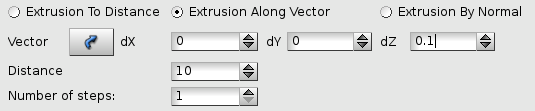
If the Extrusion By Normal radio button is selected, every node of the selected faces is extruded along the average of the normal vectors to the faces sharing the node. (Nodes and edges cannot be extruded in this mode.)
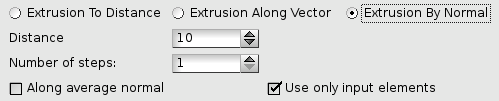
Use Along average normal check-box to specify along which vector the distance is measured.
The picture below shows a cross-section of a 2D mesh extruded with Along average normal activated (to the left) and deactivated (to the right).
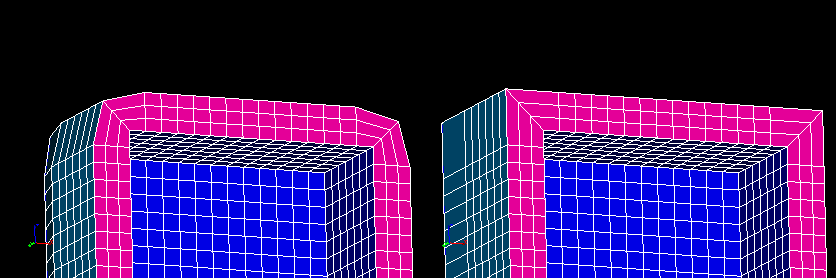
Use only input elements check-box specifies what elements will be used to compute the average normal.
The picture below shows a cross-section of a 2D mesh the upper plane of which is extruded with Use only input elements activated (to the left) and deactivated (to the right).
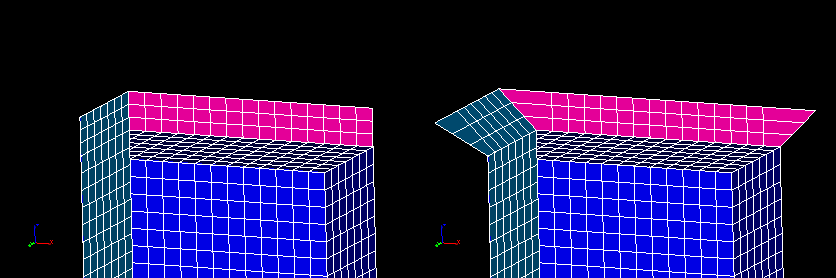
Specify the Number of steps.
Optionally specify Scale Factors. Each scale factor in the list is applied to nodes of a corresponding extrusion step unless Linear Variation of Scale Factors is checked, is which case the scale factors are spread over all extrusion steps.


If you activate Generate Groups check-box, the result elements created from selected elements contained in groups will be included into new groups named by pattern "<old group
name>_extruded" and "<old group name>_top". For example if a selected quadrangle is included in g_Faces group (see figures below) then result hexahedra will be included in g_Faces_extruded group and a quadrangle created at the "top" of extruded mesh will be included in g_Faces_top group.
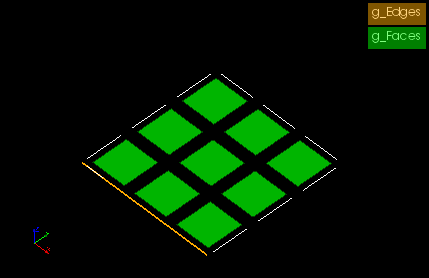
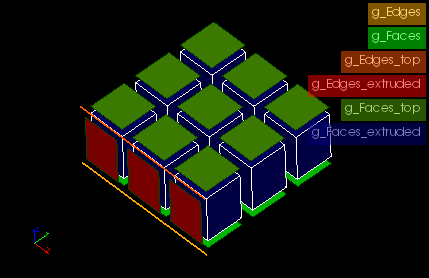
This check-box is active only if there are some groups in the mesh.
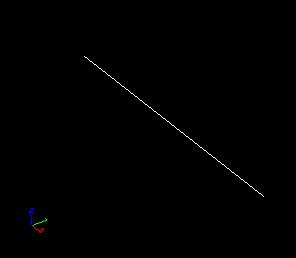
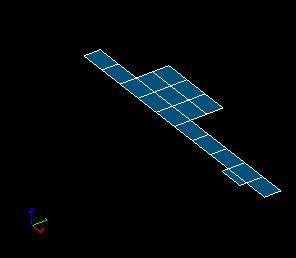
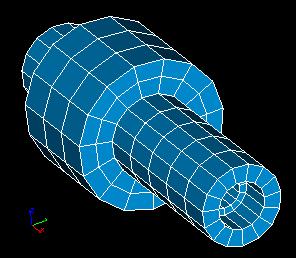
See Also a sample TUI Script of an Extrusion operation.